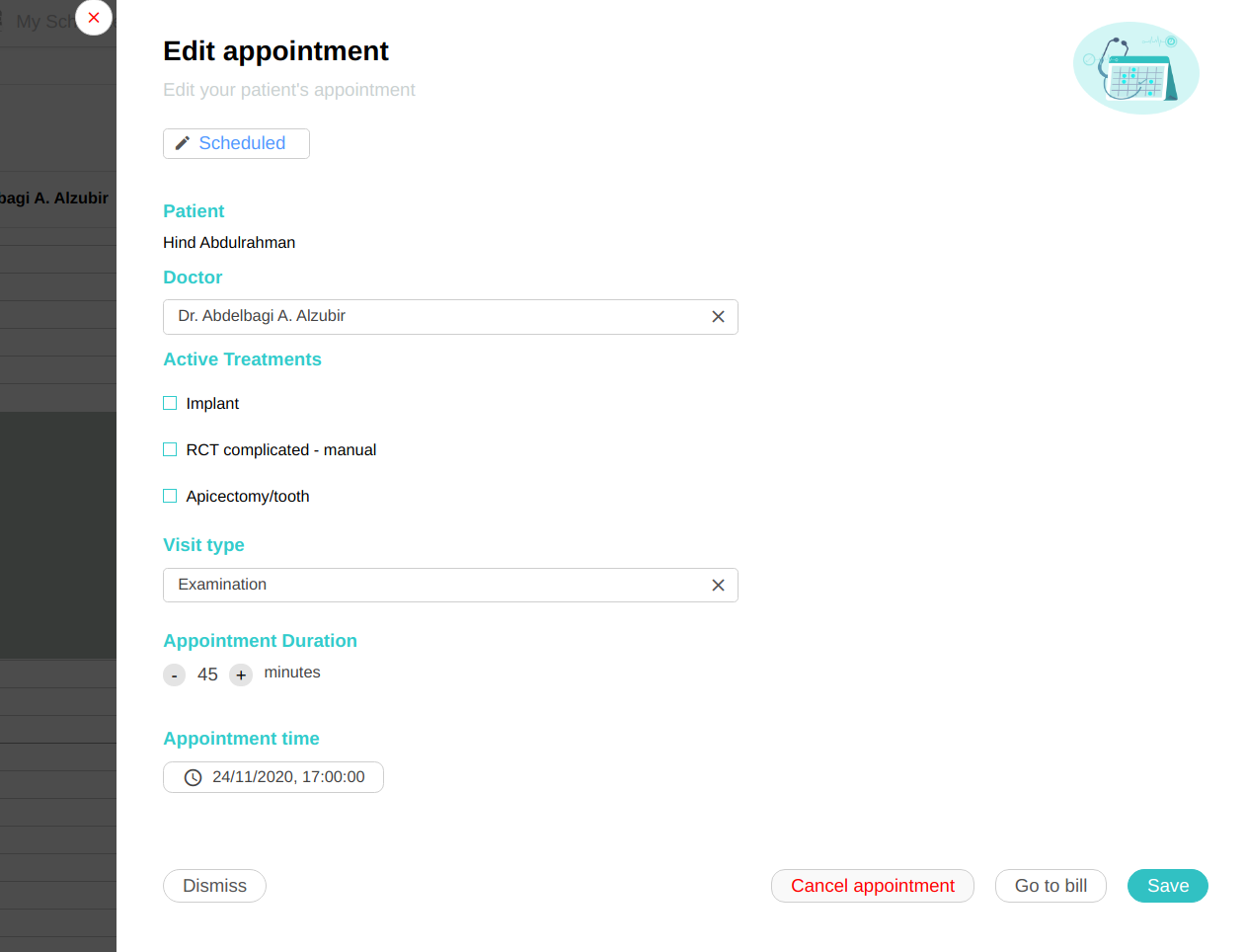Appointments Management
Managing appointments is very easy in Medico.
Creating an appointment
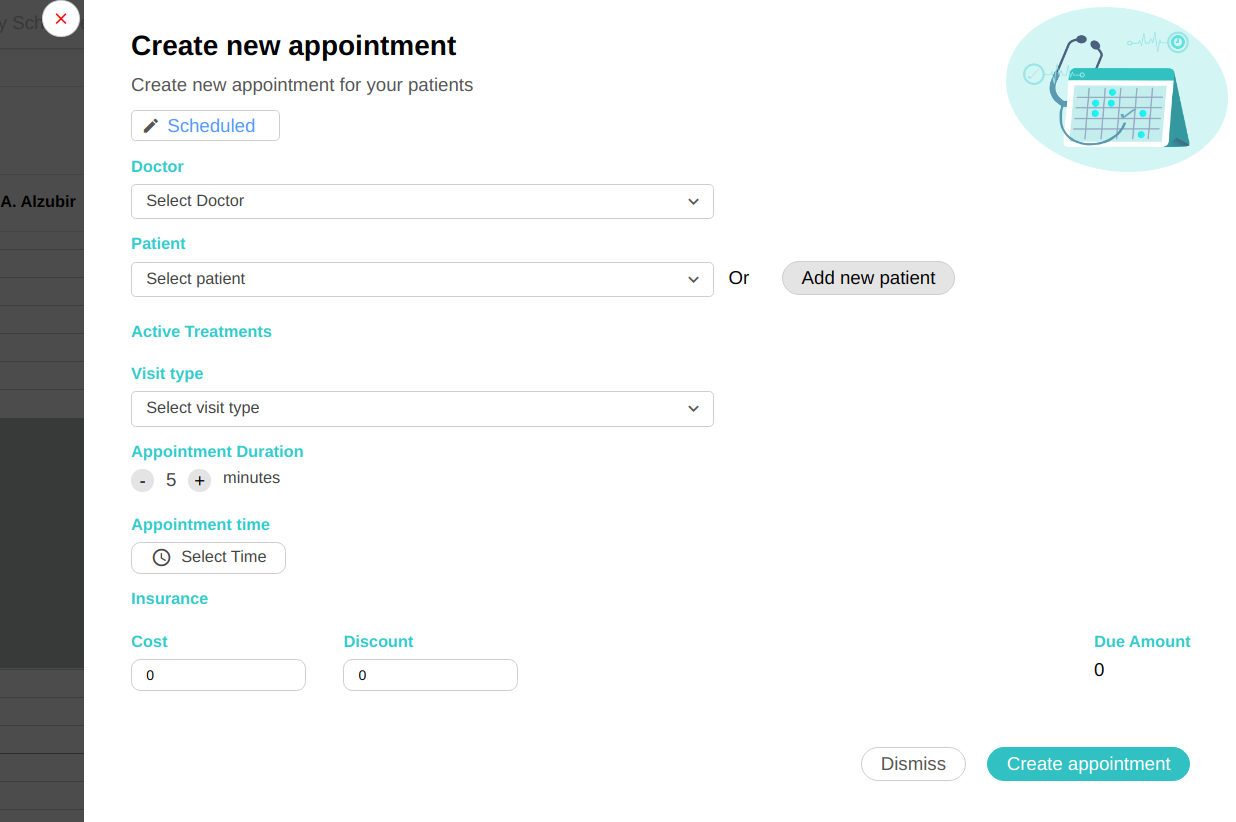
There are multiple ways to create an appointment.
From the doctor time column in Day view
The easiest way to create an appointment is by clicking on the time from the doctor column in the day view. Clicking anywhere inside the blue rectangle below will open the create appointment dialog. This is the recommended way as this will automatically sets the doctors and appointment time in the create appointment dialog.
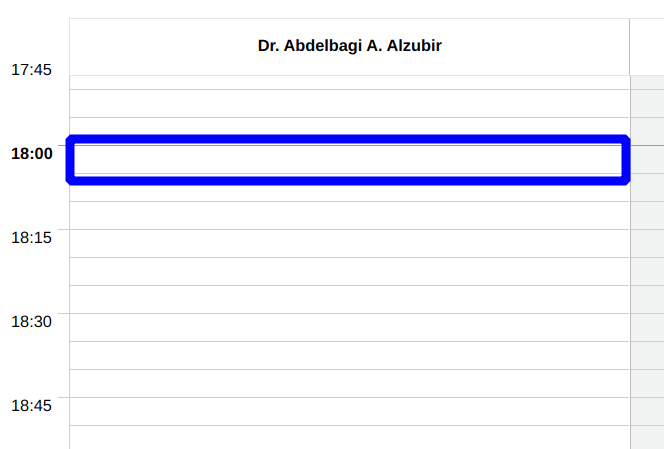
Using the Creaet Appointment button
You can also create an appoinment for any doctor at any time using the Create Appointment button.
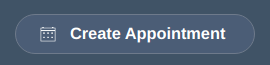
From the followups list
Followups requests are created by doctors from the Current Visit view and will appear in the followups tab.
Editing an appointment
To view an appointment details, simply click on the appointment in the Day view or Today's Schedule view, or by hovering over it in the week view. The appointment details popup will appear.
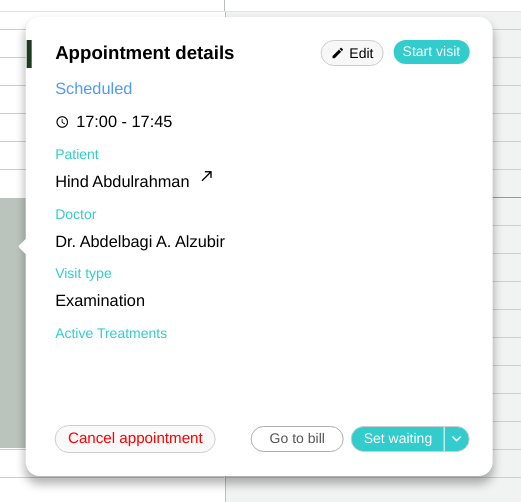
To edit an appointment, click on the Edit button in the details view above. This will open the Edit Appointment Dialog.