Treatment Plan
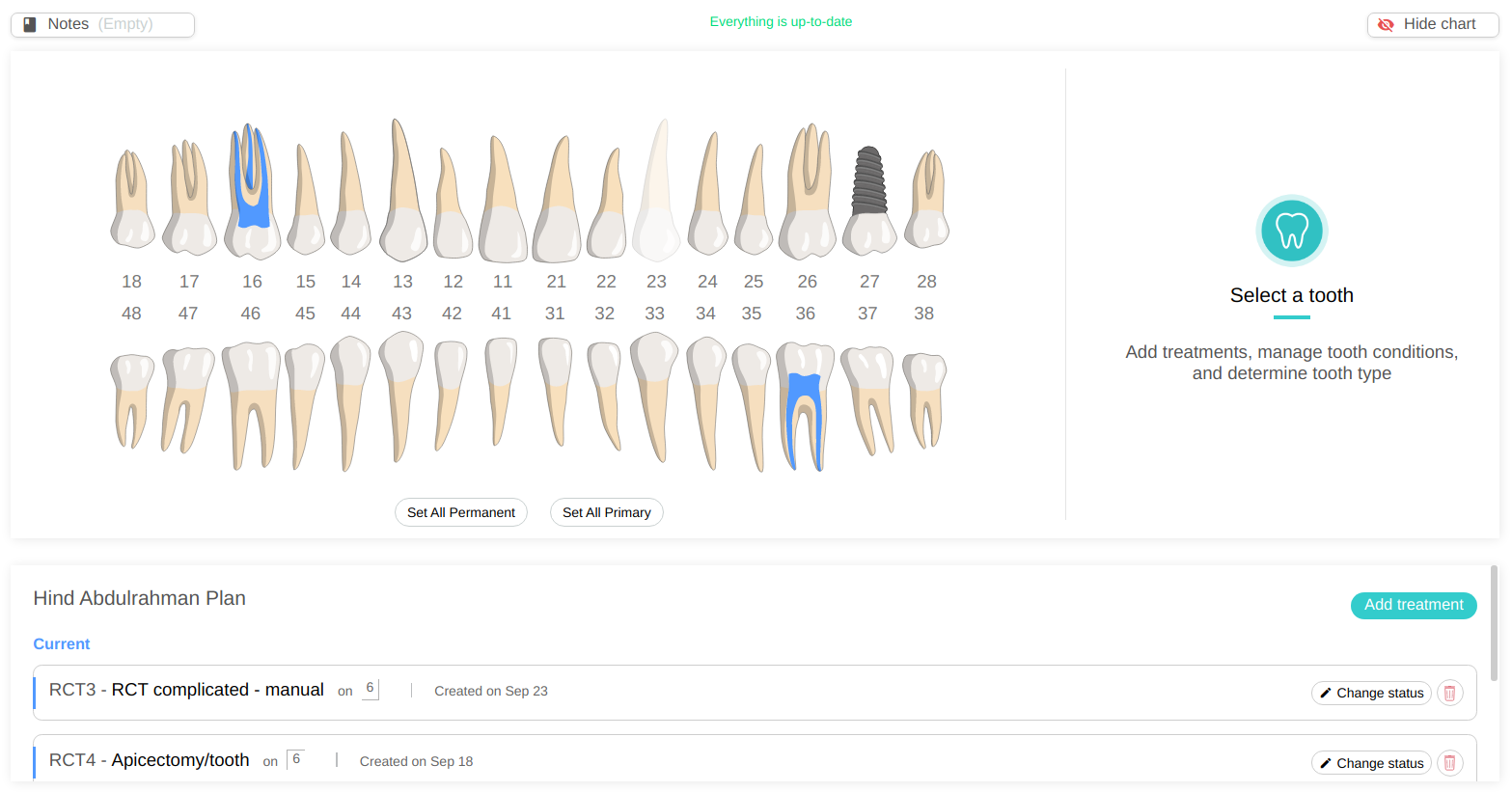
The treatment plan allows you to chart treatments on the patient dental chart. These treatment will be available in the lower section as <The patient name> Plan.
Treatment statuses
Each treatment can have one of the following statuses:
- Current: This is a treatment that's active and the patient will be billed for.
- Completed: This is a finished treatment that has been done by this clinic.
- Recommended: This is a treatment that are recommended. The patient will not be billed on this treatment until it is started and status changes to Current.
- Existing: This is a treatment (Currently being done or finished) from a different provider (different clinic). The patient will not be billed for this treatment.
Chart a new treatment
To create a new treatment for the patient, click on the Add treatment button in the plan section.

Then the treatments list will appear on the end of the screen.
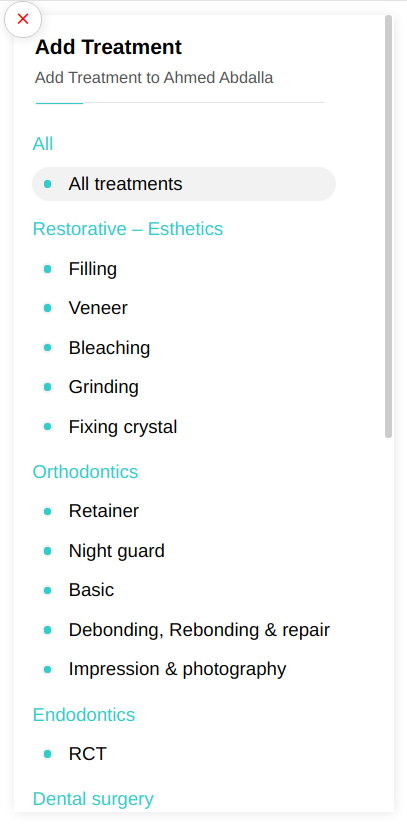
Select the treatment you want from the list. If the treatment is done on a single tooth (i.e. filling) or a multiple teeth (bridge), then you need to select the tooth (or teeth) from the chart. If the treatment is done on an arch (i.e. Orthodontic) then you need to select the arch.
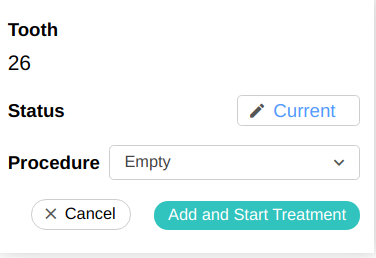
You can change the status or keep it as it is.
You can also select the treatment procedure.
Afterwards, click on the Add and Start treatment button, or Add treatment if the status is not Current.
The treatment will be available in the Plan section.
Add progress notes
You can add progress notes in the treatment to keep track of the progress. Each note will be saved with a timestamp. The progress note status can be set to Completed or Planned. This way you can plan your next visits for this treatment, and during the treatment you can simply change the note status.
To edit progress notes, click on the treatment to open the treatment dialog.
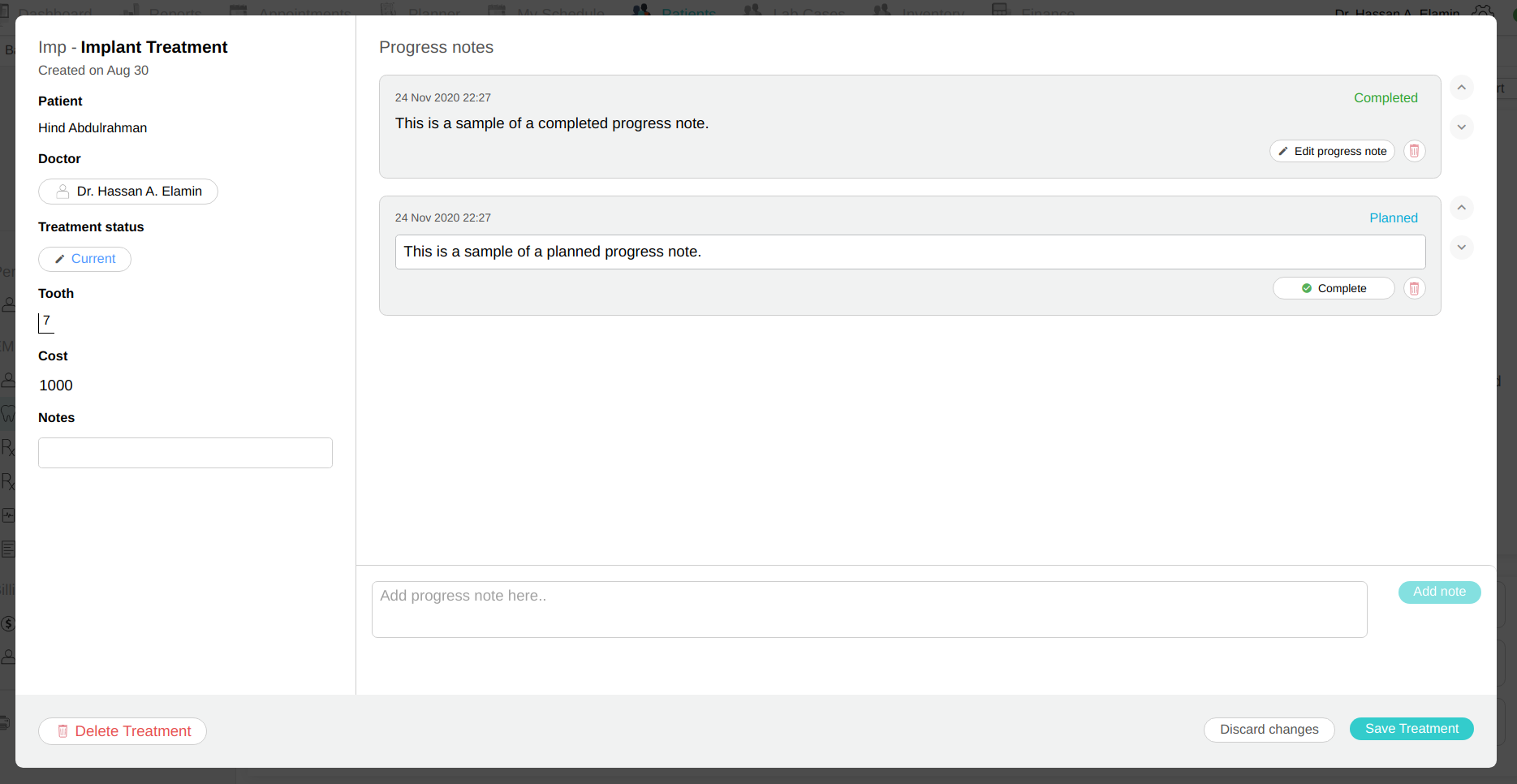
Write the progress note in the box Add progress note here.. and then click on the Add note button.
Note: You will not be able to add a progress note if the treatment status is not Current, or if the treatment is not assigned to you. You can only add progress notes to treatments that are Current and assigned to you.